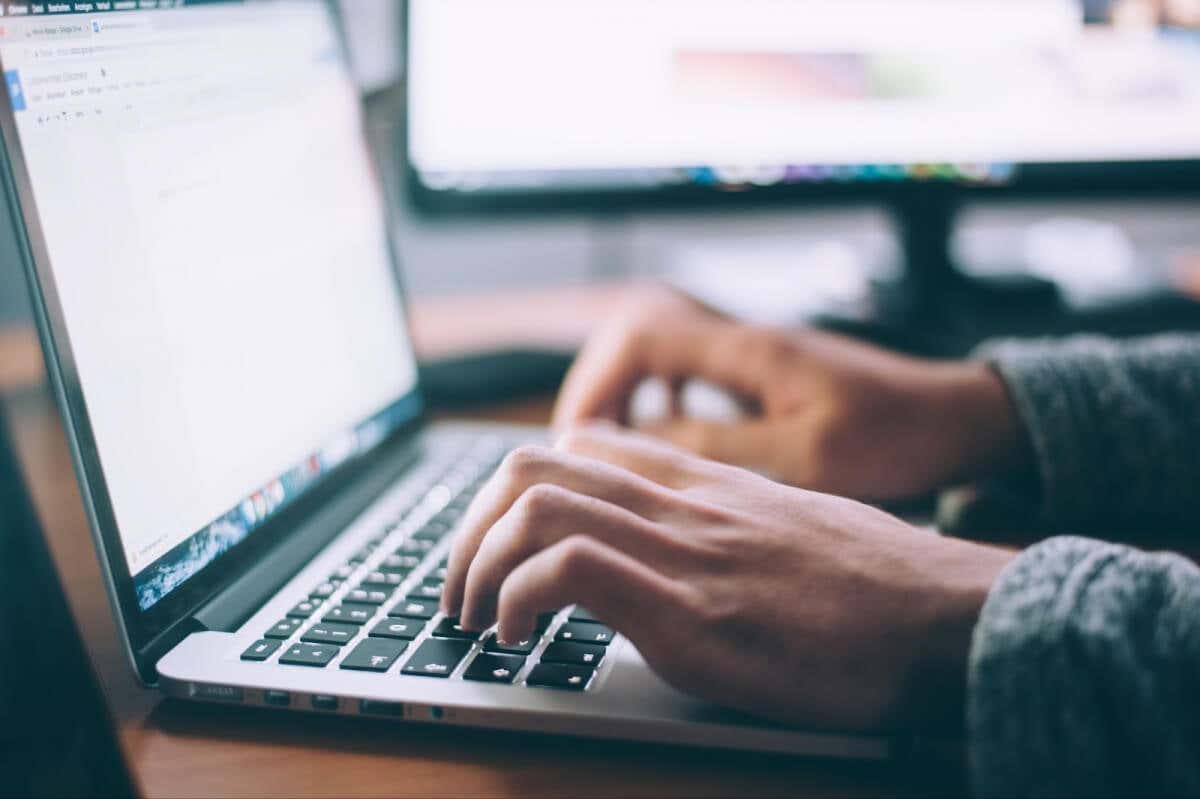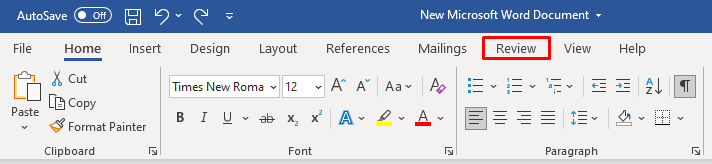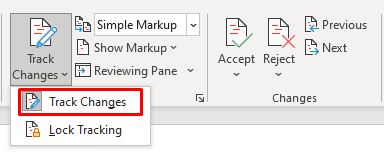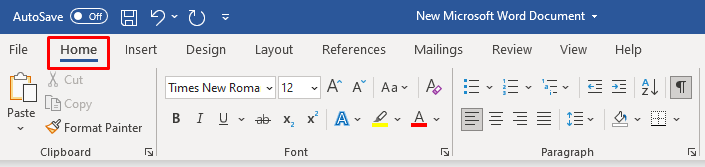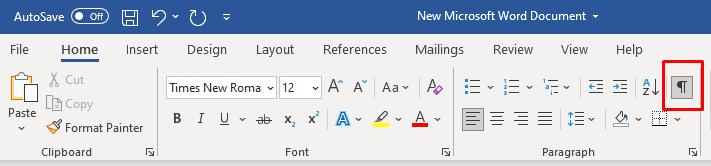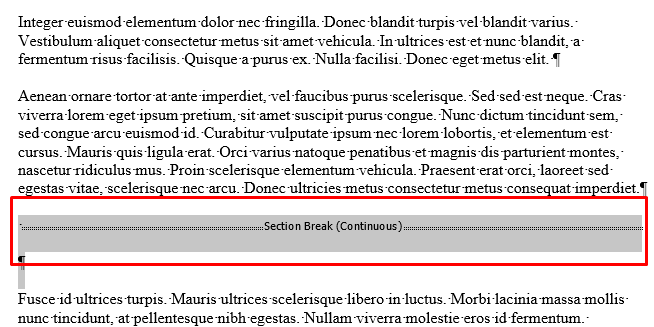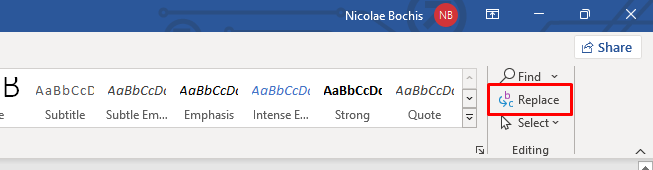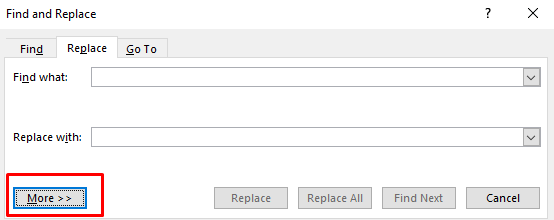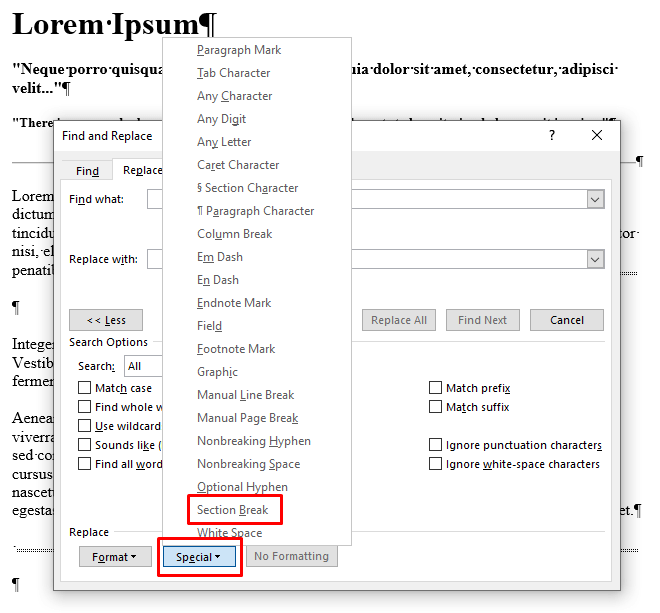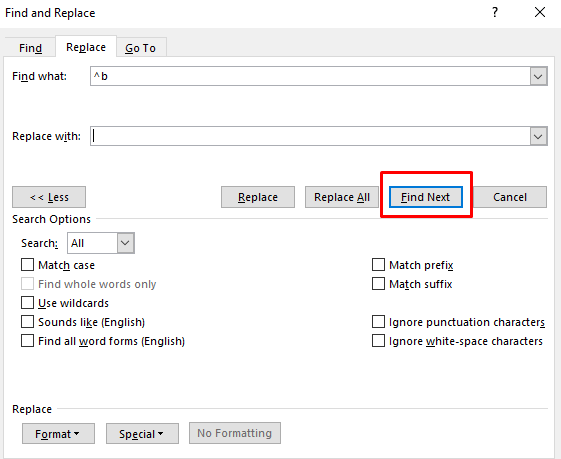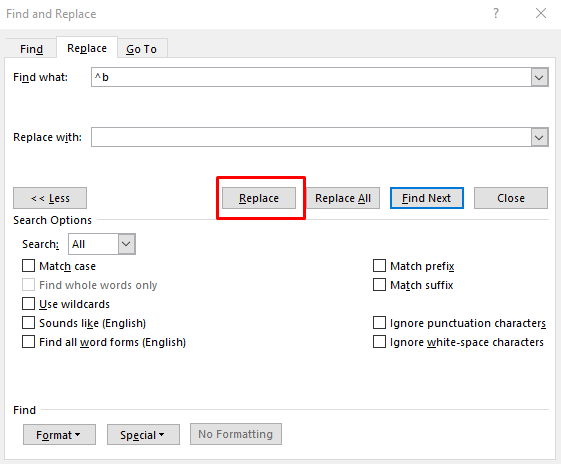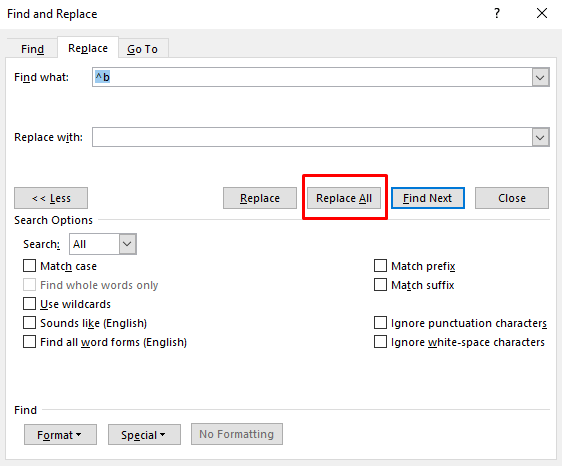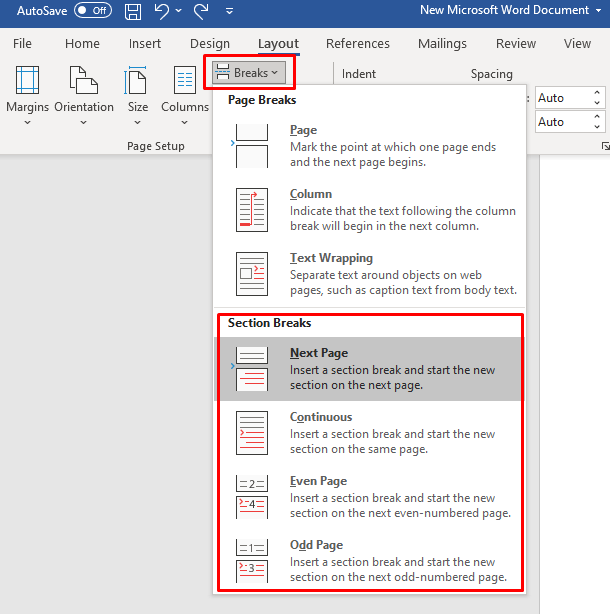That said, cumbersome and unnecessary section breaks can cause formatting nightmares as well as create extra steps when editing your documents. So we’re going to show you how to remove section breaks in Word in no time.
Removing a Section Break in Microsoft Word for Windows and Mac
If you’re a Windows or Mac OS user, deleting section breaks in MS Word is easy. You can use the same method on both operating systems, though the MS Word menu layout might be slightly different.
Note: You won’t be able to delete section breaks while the Tracking Changes option is turned on. To turn it off:
Once the Track Changes option is off, follow these steps to delete individual section breaks:
Remove Multiple or All Section Breaks in MS Word
You can remove multiple or even all section breaks from an MS Word document by using the Find and Replace feature. Here’s how: And that’s it. You successfully replaced multiple or all section breaks from your Word document. Once you’re done simply close the dialog box by clicking the X at its top right corner.
How to Add Section Breaks to a Microsoft Word Document
The focus of this article is on deleting the section breaks from MS Word documents, but if you’re formatting someone else’s work, and you mistakenly deleted the wrong section break, you need to know how to add one. Follow these steps to add a section break to your Word document: Make sure to also check out our detailed article on how to insert a section break and all the types of section breaks that Word offers.
Can You Delete a Section Break in Microsoft Word Online?
If you’re looking to delete section breaks while using Microsoft Word Online, the sad news is you can’t. Microsoft Word Online has a set of limitations, and this is one of them. Perhaps the developers will add this option in the future. You’ll have to use the Desktop Microsoft Word app and delete section breaks following the instructions from this article.